How much time do you spend each month following up on your receivables? Why not let SimplePin handle it for you instead?
Let's say you'd like to send a reminder to a customer who's late on a payment. Or maybe you'd like to know when a customer has paid outstanding invoices or when his/her funds are available for withdrawal.
Go to Settings > Notifications and see an overview of all available reminders.
Reminder on invoice due date
Let's start with reminders on the invoice due date.
SimplePin provides 3 different reminder options, allowing you to notify the customer about how late the payments are.
Default - If you're using the default settings, the customer will be reminded to pay the invoice on the due date, the following day, then the 5th, 7th, or 8th day after it's due. If the customer still has not paid the invoice, then the invoice's owner will receive a notification that the invoice is unpaid and overdue.
The reminder for the customer will look like this:
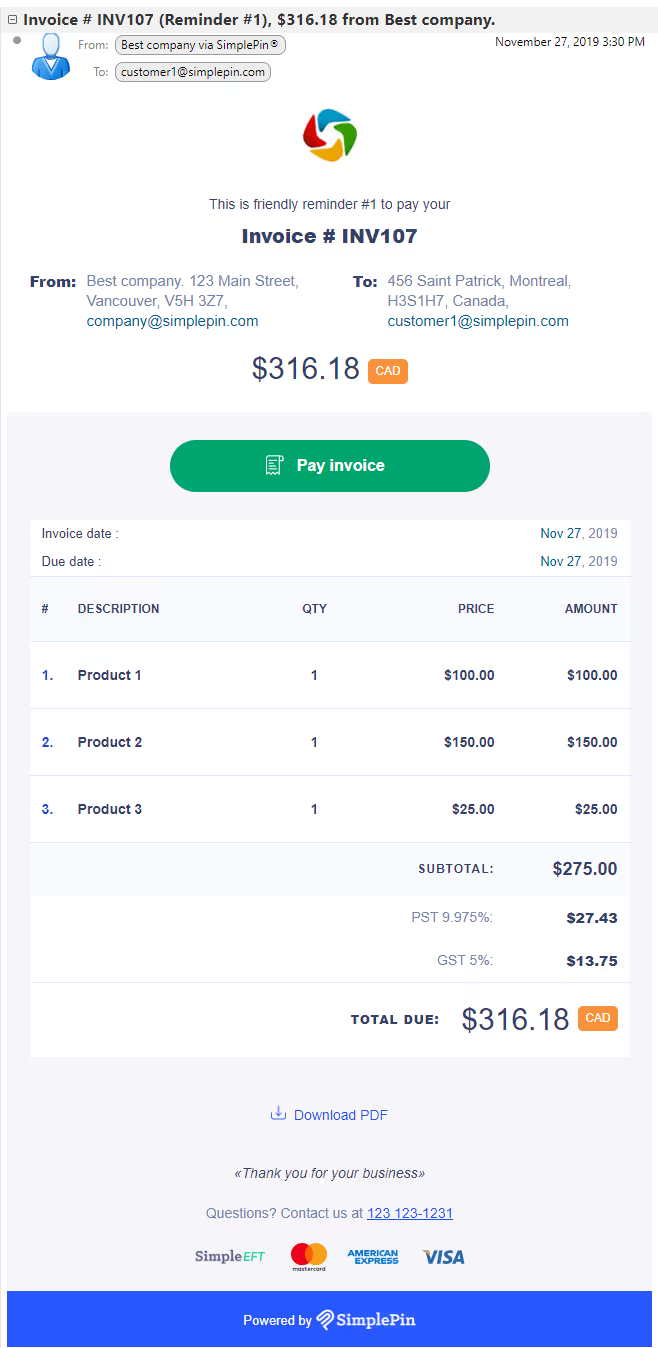
And your notification about the unpaid invoice will look like this:
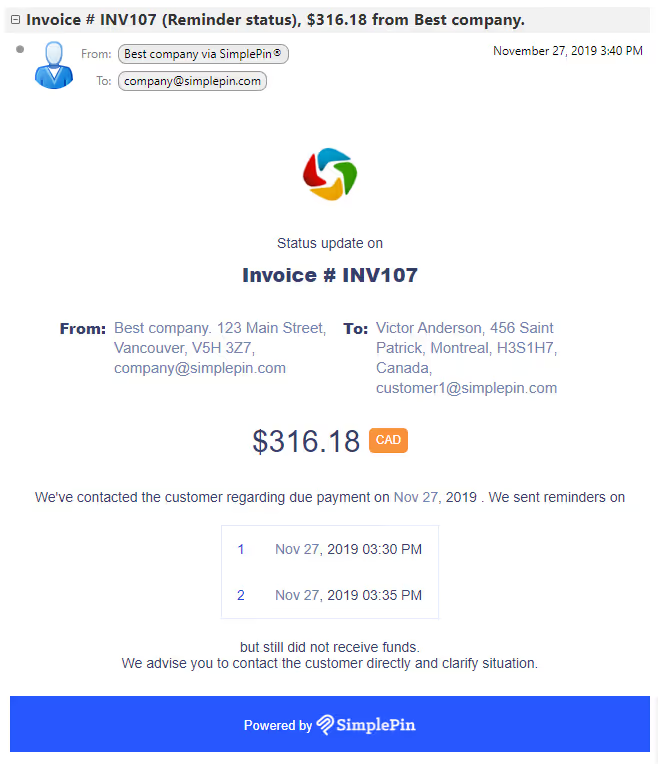
Aggressive - If you'd like to send more notifications, use this setting to remind customers more frequently: on the due date, then again on the 2nd, 5th, 7th, 8th, 9th, 10th and the 11th day after the invoice is due. If the customer still hasn't paid the invoice after the 11th day, then the invoice owner will receive a notification.
Custom - If you would prefer to create your own schedule, you can do that too. For example, you can remind the customer on the due date, the following day, and then again on the 3rd day. If the customer hasn't paid the invoice by the 3rd, then the invoice owner will be notified.
When you create the invoice, you can select any of of these options in the dropdown menu. Send the invoice and the rest will be done by SimplePin.
Note: if you send the invoice and change the reminder settings for the customer, that particular invoice will follow the new settings.
Notification on invoice payment
Let's say you'd like to be notified when the customer has paid your invoice, or if the customer is having any difficulties with their payments. You can subscribe to notifications using the Notification on invoice payment attempt interface. By default, these features are turned off.
If you'd like to receive an email on successful payment using a credit card or bank account, or when funds are available for withdrawal, simply check those boxes and save the form.
Note: if you process a lot of transactions, you may get a lot of emails.
Want to know more about SimplePin? Call our toll free number: 1 800 727-4136. You can also email us at info@simplepin.com, or contact us through our website at simplepin.com/contact-us or request a demo with one of our product specialists.




